Writing your thesis is taxing as it is; and formatting your thesis to make it look neat and consistent is an essential, but often tedious (and sometimes, confusing) part of the thesis-writing process. Good thing Microsoft Word has Styles—a feature that makes formatting much quicker and less complicated. But what exactly is a style? It is a set of formatting instructions, such as the font size, colour and paragraph spacing to be used, that has been saved, so you don’t have to manually format each section of your document. A style is also what Word uses to identify different parts of your document. This is how you are able to see headings and subheadings on the Navigation Pane. It is also important in the creation of tables of contents. Styles are especially useful for theses and other long manuscripts for the following reasons.
Uniform headings and subheadings
Using Styles to format your thesis ensures consistency. You don’t have to memorise how each heading level is formatted. Should you change your mind about how you want the headings to look, all you have to do is modify the style and all the headings set to that style will change at once.
Efficient formatting
When formatting your thesis, all you have to do is create a style, and then apply it to any section. You don’t have to format each part individually. And, as mentioned above, if you want to change how a particular portion is formatted, you will only have to update the style, and everything set to that style will be modified at once.
Download instructions on how to create styles in Word 2010 and up using the social buttons below
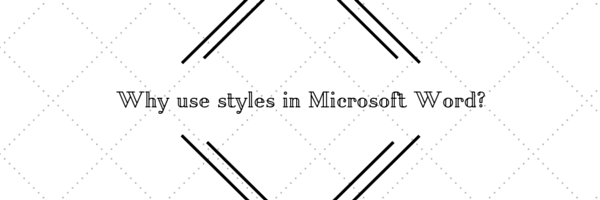
Easy and faster navigation
The Navigation Pane is a useful tool in Microsoft Word as it lets you move quickly to any section without scrolling up and down through the document. Just click on a heading in the pane and you will jump to that section. Applying a style is a quick way to be able to see your headings on the Navigation Pane (as opposed to manually ticking levels in the Paragraph menu for every heading and subheading). To open the Navigation Pane, you can either press CTRL+F or click Find (binoculars icon) in the Editing group on the ‘Home’ tab menu. You will see your headings when you click on HEADINGS (the leftmost tab on the pane).
Consistent numbering
Linking numbering or a multilevel list to a style allows you to generate and automatically update outline numbering. Should there be a need to insert new sections (i.e., new chapters) in between existing sections, you will not have to change the numbering for the subsequent sections because Styles automatically does that.
Smaller file size
Microsoft Word is a styles-based program. It reads the components of underlying styles first, before working on others. Therefore, a lengthy manually formatted document is more sluggish (and bigger) than one in which styles have been applied, because Word has to work harder to run it.
Automatic Table of Contents
The automatic Table of Contents is probably the most important reason to use Styles. Imagine manually listing the sections and going through the whole thesis to check which pages they’re on, and then having to go through the entire process after making any modifications (even changing the size of a figure may alter the pages). Using Styles, you can generate the Table of Contents and lists of tables and figures automatically. Updating the automatic Table of Contents is also easy.
Download instructions on how to create styles in Word 2010 and up using the social buttons below

